BackupEverything’s On the Go account is a useful solution for subscribers already using their flagship Business account, but needs some further development to compete as a solution for independent users. You can read a detailed review below or sign up now.
 PROS
PROS- Unlimited storage space
Great customer support
Basic processes work well
 CONS
CONS- OTG is a sideline to Business account & less developed
- Interface isn’t always very user-friendly
 Price Plans
Price Plans
On the Go Pricing
BackupEverything offers two backup plans – On the Go (which is available to download by individual users, and accommodates backups from a maximum of three devices), and Business. While the Business subscription is the company’s flagship product, our review is concerned with their On the Go (OTG) plan, which offers unlimited storage space and is available for £10 (approximately $14) per month, or £100 (around $143) per year.
Although On the Go is targeted primarily at existing users of the BackupEverything Business account looking to access their data remotely, subscription doesn’t require access to a Business subscription, so we’ll be considering the On the Go plan as a standalone backup service for individual use.

Extras
Free trial
Both Personal and Business plans have a two week free trial on offer so that you can test BackupEverything for yourself before signing up. You’ll need to give your bank details to begin your trial, which will automatically convert to a paid account when the two weeks is up, although you’re free to cancel at any time.
Payment methods
While BackupEverything accepts payment by MasterCard, American Express, Visa and PayPal, when it comes to signing up, you’ll have to use PayPal – whether by taking money from an existing account, or using the service to make a direct payment by card.
Business plans
BackupEverything’s Business plan is its flagship product, with a much broader range of features available including disk seeding, file sharing, and the ability to backup data directly from MS Office Suite (including Access, SharePoint, and Exchange), as well as VMWare, MySQL, and more.

Storage space is flexible too, ranging from 100GB for an unlimited number of users for £9.99 (approximately $14.40) per month, to 1TB for unlimited users for £99.99 (around $144) per month – with options increasing by increments of 10p (around 15 cents) per GB between the two.
Although our review is concerned exclusively with BackupEverything’s On the Go plan, it’s worth noting that the Business plan is their primary product, and the focus of most of their development.
How does BackupEverything compare to the competition?
BackupEverything’s On the Go plan sits at the higher end of the price range for unlimited online backup services, with most other backup systems available for individual use offering similar features and storage capacities for a monthly fee of between $5 and $12.
 Features
Features
Online backup or Cloud storage?
Online backup
BackupEverything is a classic online backup provider, offering unlimited storage space and well-developed basic processes, but staying light on added extras like file sharing, inbuilt media streaming and photo galleries that are common amongst other backup services.
About BackupEverything
Based in the UK, BackupEverything opened its doors in early 2015. Now operating from offices in both London and the US, it continues to increase its client base, primarily targeting Business clients.
Backup options
Automatic and scheduled backups
OTG runs continuous backups of your data, based on a selection of folders made during setup, or subsequently changed from your account settings once you’re logged in.

Once your backups are up and running, all subsequent changes to your files are automatically implemented online, and new documents are uploaded as soon as they’re created.
You can upload and access files from a maximum of three devices (including mobiles and tablets), with stored documents synced between all of your registered devices.
Which operating systems is BackupEverything compatible with?
Desktop: Windows, Mac
Mobile: iOS, Android, Windows Tablet & Windows Phone
File sharing
Share via email
Password protection

Although BackupEverything’s list of features suggests that personal subscribers don’t have access to file sharing, both home and business users can, in fact, share files via email with friends, family, and colleagues.

Unfortunately, there’s no option to generate a public sharing link, but you can add password protection to ensure that no unwanted recipients can get their hands on your data.
File versioning
Save up to 64 file versions
BackupEverything’s On the Go plan allows users to access up to 64 previous versions of their files. From Systems, then Settings, you’re given the option to change your ‘Protection Level’ – choosing from ‘standard’, ‘enhanced’ or ‘custom’.
64 previous versions of any given file is still a reasonable allowance, and should give you a fair bit of flexibility if the most up-to-date versions of your files get corrupted, or if you’re looking for information that’s since been removed.
Speed
No limits on transfer speeds
Impose your own caps on bandwidth & CPU usage
BackupEverything doesn’t impose any restrictions on the speed or bandwidth allowance of its users – though remember that your transfer speeds can be influenced by many different factors, so this doesn’t guarantee that you’ll get perfect performance!
If you’d like to limit the amount of bandwidth and processing power that BackupEverything utilizes, then you can – although it will slow down your backup performance. Restrictions can be added by selecting ‘Systems’, then ‘Settings’ for your chosen device – from where you can also choose to suspend your backup while your computer is in use.
 Security
Security
448 Bit Blowfish
Encrypted during transfer and at rest
Data stored in ISO 27001 Data Centers
Files stored with BackupEverything are encrypted during transfer and while at rest on the company’s servers, using 448-bit Blowfish encryption, giving your data reasonable protection from potential snoopers while it’s out on the big wide internet.
 Customer Support
Customer Support
Resources
Knowledge Base
Video tutorials
Customer support resources are currently provided by Data Deposit Box – a data storage company with whom BackupEverything have a white paper partnership – although the service should be provided by BackupEverything themselves at some point in the near future.
At the moment, there’s a Knowledge Base available covering a slightly patchy range of topics, and subscribers also get the benefit of video tutorials covering topics from backing up files to creating agentless backup sets.
Although it’s not the most comprehensive set of resources we’ve seen, the information provided is thorough and easy to follow, and is supplemented by a very helpful support team.
Contacting staff
Live Chat
Direct email address for technical issues
Contact form
If you want to make direct contact with BackupEverything staff, there’s a live chat on their website that operates during UK working hours, and lets you submit quick email inquiries when there’s no-one in the office to get back to you straight away.
Other methods of reaching the team include a contact form and an email account for ‘Technical Issues’, as well as a UK phone number for general inquiries – though there’s no line dedicated exclusively to customer support.
Response time and quality of service
We got a very speedy response to an inquiry sent using BackupEverything’s offline live chat, even though we contacted them out of office hours. It took just half an hour for them to respond, and the reply was helpful, professional and to the point. We contacted them several more times during the review process, and got clear and helpful responses on every occasion.
The Process
Getting started
Creating an On the Go account with BackupEverything is a fairly basic process – having paid up, we were sent a personal email containing our username and starting password, and then had to wait awhile before our details were accepted by the site. As with many of BackupEverything’s features, setting up your account still seems to be something of a work in progress, but the interim measures work just fine for now.
Software setup
Installing BackupEverything’s software is pretty simple – all you need to do is log in, click ‘download software’ and then run the installation file. The whole process only takes a few minutes, although it does have a bit of a problem with the license agreement….

We checked in with the support team, and this should be rectified in the near future – but before that, you can find BackupEverything’s Terms and Policies in the footer of their website’s front page.
Using the software
Once you’ve created a BackupEverything account, you’ll manage processes from a browser-based dashboard. While the Server client offered for users of their Business account is well-designed, On the Go users will have to contend with a rather less accessible interface, thanks to unclear language and multiple menus that are tricky to navigate.
However, once you’ve figured out the site’s strange internal logic and got past the tiny text, it’s possible to do just about everything you need – from adding new users to viewing file versions – without any major problems.
Restoring files
File restoration is a bit of a pain with BackupEverything, as any file that you want to retrieve from storage will first need to be downloaded to your dashboard, then downloaded again (in a separate process) to your computer.
How to cancel your account
While payment continues to be processed exclusively through PayPal, it’s very easy to cancel your BackupEverything subscription. All you’ll need to do is log in to your PayPal account and navigate to ‘settings’, then ‘payments’. From there, you can alter and cancel all pre-approved payments – including those made to BackupEverything.
If you have any problems, we’d also recommend contacting their support team for advice.
 BackupEverything Review Conclusion
BackupEverything Review Conclusion
We liked
- Helpful customer support team
- Unlimited storage space
- Good basic processes
- File sharing and versioning available
We weren’t so sure about
- On the Go is effectively a sideline to Business plans, so lacks development
- Interface isn’t very user-friendly
- Some website info is out of date
We hated
- Nothing much
BackupEverything is a relatively young company, still finding its feet and refining the services it provides. With most of their efforts focused on their Business plan, this is particularly evident in their On the Go account, which functions best as a tool for business users wanting to access their data on the go.
While there is potential here for a good personal product, we’d recommend viewing BackupEverything primarily as a Business backup provider for the time being.





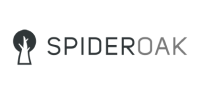
What do you think of BackupEverything? Leave a comment and let us know!