A leading light in online data storage, SOS offers solid plans including file sharing, good security and plenty of other appealing features. Though not the easiest software to use, the quality of the service makes SOS well worthwhile. You can read a detailed review below or sign up now.
 Price Plans
Price Plans
As of 2016, SOS have launched a new set of personal backup plans, giving greater flexibility over pricing and storage capacity – although you will no longer be able to make use of unlimited storage space.

Prices range from 50GB for $4.99 per month to 10TB for $299.99 per month, with all plans supporting backups from up to five computers and an unlimited number of mobile devices, and you can take SOS for a spin before you sign up thanks to a 15 day free trial. There’s also a 30-day no-questions-asked money back guarantee on offer, should you encounter any issues or change your mind in your first month.
There are options for business users too, with additional features, priority support, and backups supported from an unlimited number of devices – both mobile and PC.

Subscriptions range from 100GB for $29.99 per month to 2TB for a monthly fee of $379.99 – a significant improvement on their charges from 2015 and earlier which, at their priciest, set SMBs back over $1,000 per month.
Payment for all SOS plans can be made using Visa, MasterCard, Discover or American Express.
 Features
Features
About SOS
SOS was founded in 2001 by Ken Shaw, an entrepreneur and engineer with 12 years’ experience in Cloud storage management. In 2014, the company changed its name to Infrascale, and now incorporates several cloud storage solutions including SOS. Today, SOS has achieved success around the world and is headed by Shaw alongside President Michael Bell, founder of successful software publishing company Encore Software.
Backup options
SOS is an online backup provider, and so is designed primarily for users wanting to store large quantities of files. As a result, it offers automated uploads and the option to set your own backup schedule. Unlike many other similar providers, however, it also allows you to manually store a smaller selection of files – so if you just want to add a few documents to your storage, you can. This process is a bit tricky to master, as the SOS software isn’t the most user-friendly on the market, but it is at least versatile – you can select files individually or by folder, as well as by file size or type; so if you want to backup all of your video files but none of your photos, SOS will do the hard work for you.
There are no limits on how many files you can upload to SOS and no restrictions on file types or sizes. A few file types (such as application and system files) are automatically excluded from backups, but you’ve got the option to incorporate them if you prefer. As well as backing up your data to the Cloud, SOS also allows you to store files from external storage devices including USBs, Thunderbolt, FireWire and eSATA drives.
Should you want to keep specific files constantly up to date, you can enable SOS’s LiveProtect feature, which immediately updates your storage every time changes are made to your chosen documents.
Finally, lossless compression is used to keep your bandwidth use as low as possible during file transfers.
Cross-platform compatibility
SOS is compatible with Windows, Mac and Linux operating systems, as well as Android and iOS for mobile.
Sync and share options
SOS successfully integrates file sharing into a service that still maintains the traditional features of an online backup service.

Files can be shared from the MyAccount section of the SOS website by first selecting ‘Browse Cloud Data’, then choosing the device that you want to share files from. You’ll then need to locate the file or folder that you want to share, click ‘Manage’ and select ‘Share’

A dialogue box will open, giving you the opportunity to enter your recipient’s email address, as well as a message if desired (they auto-fill it with one of their own creation, as shown above). It’s not the simplest process, but it’s easy enough to figure out thanks to the website’s simple interface.
It’s nice to see a backup service with mostly traditional features incorporating file sharing, but SOS still has further to go to make the venture a complete success. A somewhat convoluted process combined with the fact that you can’t change sharing permissions means that users serious about sharing their documents are likely to get more benefit from Cloud storage services that place more emphasis on sync and share options. It’s still a nice added extra for those signing up to SOS on the basis of its other merits, however.
File versioning
SOS users can access unlimited file version history, meaning that if your files get corrupted or you need to find information that only exists in a draft that’s since been overwritten, you can restore older versions with just a few clicks.
Archiving
As well as providing up-to-date backups of your files, SOS can also be used as an archiving service. This means that you can save files to your SOS Cloud storage and then delete them from your hard drive to free up space, in a process they call ForeverSave. This is because, unlike many backup providers, SOS doesn’t delete files as soon as they’re removed from local drives, so can be used as independent storage space if desired.
Local backups
As well as backing up your files to the Cloud, SOS also allows you to save them to external hard drives and network volumes. This overcomes the disadvantages associated with slow internet speeds, and also lets you create additional backup locations – adding extra levels of protection to your data.
Backup from NAS and external drives
As well as storing files saved on your computer, you can also backup data directly from removable storage, including external drives and NAS devices. The best bit? SOS won’t charge you a penny extra.
Tracking and remote wiping
Should you lose one of your registered devices, you can keep track of its location by using the SOS Geo-tracking feature. 
This is located in the Dashboard section of your account, and consists of a Device Map that pinpoints the locations of all of the computers, tablets and phones that are linked to your account. If, despite this, you still can’t get the device back, you can also remove all of your data from it remotely; thereby ensuring that no-one else can access your personal files.
Geo-tracking is a nice idea, but when we took it for a test run, the results left a bit to be desired. When identifying the location of our laptop, SOS got the country right, but the city was unfortunately some 100 miles south of our actual location. Here’s hoping that updates for this particular feature keep on coming!
 Security
Security
SOS employs their own UltraSafe security measures to keep your files secure, starting with 256-bit end-to-end encryption that’s implemented before any data leaves your computer, continues during transfer and in storage, and is not lifted until you download and decrypt your files again. While files are moving between your PC and the Cloud, they’re protected by a 256-bit SSL connection, and all keys are private; never public.
Subscribers can also opt to use SOS UltraSafe MAX security, which allows users to set their own encryption key based on a personal password that is never stored on SOS servers. This is a great way to ensure that no-one but you can ever access your files, but it also means that, should you lose your password, there’s no option to restore or reset it – your data is lost forever. In addition to this, files stored with UltraSafe MAX cannot be shared from your SOS account, and also can’t be restored online.
Once your files have been backed up, they’re stored in SOS data centers located around the world, from US to Europe and South Africa, and protected using high-level RAID technology. Servers are monitored 24 hours a day, with temperature control, backup power solutions and carefully controlled staff access.
One great advantage of SOS software is that it’s very good at responding to minor crises. If your power goes out, your internet goes down or some other disaster befalls your computer, it will simply pause and then resume again as soon as everything’s back to normal, meaning that you’ll have one less thing to worry about.
 Customer Support
Customer Support
SOS offers its customers email support, forums and a live chat that’s available around the clock from Monday to Thursday, with reduced hours on Friday and over the weekend.

For more general information, you can also consult their User Manual for step-by-step guides to basic processes, or the Knowledge Base, which covers troubleshooting solutions for a small range of issues.
Response time and quality of service
SOS’ customer support performed well, replying to email enquiries within 6 hours and giving helpful and concise information. There was very little queuing involved in using their live chat, and responses were friendly and professional.
Blogs and Social Networks
SOS’s social media profile is limited, with their Twitter and Facebook accounts only updated once or twice a month, and neither boasting more than 2,000 followers or likes. Content is the same on both platforms, and most content takes the form of either industry news or SOS company updates.
There’s no up-to-date blog on offer, but videos of their recent webinars are posted regularly, and are available to watch on the site. They’re not what you’d call exciting, and most are designed for very tech-minded audiences, but there’s some useful information in there if you care to look.
The Process
Getting started
Downloading the SOS desktop software was simple, although with lots of options available before your first backup gets underway, it may be confusing for less experienced users.
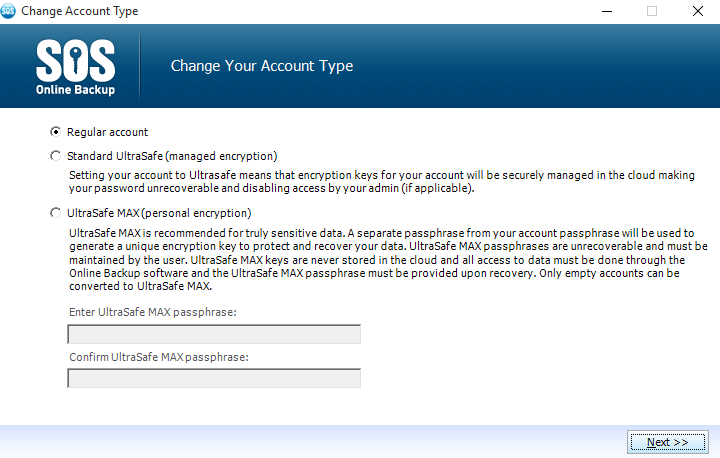
Using SOS

While there’s plenty of information available on the SOS dashboard, including an uploaded files count, activity logs and usage stats, there’s a lack of plain English instructions on how to run simple processes like backing up and retrieving files. There’s also no clear information on the relationship between the SOS website and the desktop app – contrary to basic expectations, it’s not a simple case of anything uploaded to one location also appearing in the other. Instead, it takes a bit of trial and error to figure out exactly where your backed up files have ended up although, in fairness to SOS, we always found them in the end.
Uploading data is a somewhat convoluted process too, as confusing navigation options make scheduling backups and manually selecting files something of a challenge. If you just want to set up an automatic backup of all of your data then it’s nice and simple, but if you want to do anything a bit more daring, be prepared to spend some time figuring out the unique (and often counter-intuitive) way that SOS names and organises its options.
Using the mobile app
The SOS mobile app performs basic tasks well, although it doesn’t tackle anything too complicated like file sharing or changing settings. You can download documents from your Cloud storage and schedule backups of data directly from your device, although this service is only available to Android users, due to restrictions imposed by Apple.
 SOS Review Conclusion
SOS Review Conclusion
We liked
- Excellent array of features
- Extensive security measures
- Archiving service
We weren’t so sure about
- Not particularly user-friendly software
- No option to change permissions for shared files
We hated
- Nothing much
SOS is a very versatile backup program that combines automated backups, file sharing and plenty of extra features. Good security measures also do much to recommend it, although the software is not always very user-friendly, and some processes are likely to be hard for inexperienced users to navigate. On the whole, however, a pleasant interface, great performance, and diverse features make SOS one of the major competitors in online backup.
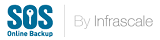





What do you think of SOS? Leave a comment and let us know.