If you’re a Mac user, it’s likely that you’ve come across Time Machine – Apple’s integrated backup program that automates backups of your data to an external hard drive. It’s a very highly praised system that does an excellent job of keeping your files safe – but is it enough?
If, like us, you subscribe to the 3-2-1 approach to backups, then you might want to think about keeping a few extra copies of the files you’re storing with Time Machine. After all, local storage isn’t infallible – an external drive can easily be damaged by a fall or spillage, and if you lose your computer to theft or environmental damage, there’s a good chance that you’ll lose your drive too. So what’s the solution?
An excellent place to start is with online backups. However, while Time Machine runs very well alongside them, trying to backup data directly from your Time Machine storage disk to the Cloud is fraught with difficulty. In the name of convenience, however, a few plucky online backup providers are attempting to make it possible to backup straight from your Time Machine account – so we’ve popped them into a list along with a few Cloud-based services that will complement your local backup perfectly. Keep scrolling for our guide to the 5 best backups for Time Machine users!
5 Best Backups for Time Machine Users Summary
[top5table IDrive IBackup iCloud CrashPlan SpiderOak ratings=”5,4.5,4.2,3.9,3.6″]

Winner
IDrive
[vpnbest value=”5″] 5/5
 PROS
PROS- Backup Time Machine data directly
Low price
Easy to use
End-to-end encryption
 CONS
CONS- Time Machine must be mounted to backup
IDrive makes life nice and simple for Apple users, as it supports backups directly from your Time Machine drive. Using a process designed specifically for Time Machine users, IDrive creates a mirror of your saved content in the Cloud, so that every time a change is made to your drive, it’s updated online too.
One minor complication comes about as you’ll have to mount your external drive before IDrive can recognise it – although this process can be achieved relatively simply by using your Mac’s Disk Utility app. From there, backing up is just a matter of filling the check box next to ‘Time Machine backup’ in your account settings. By default, items stored this way will be available in a folder called ‘Backups.backupdb’ – so keep a lookout for this if you want to view or retrieve Time Machine data.
IDrive is a great backup provider no matter how you want to store your data, offering end-to-end encryption and a fairly simple interface that’s easy to master. Backing up 1TB of data from an unlimited number of devices (including your Time Machine drive) will set you back just $3.71 per month for your first year, increasing to $4.95 thereafter.
2nd place
IBackup
[vpnbest value=”4.5″] 4.5/5
 PROS
PROS- Backup directly from Time Machine
No extra steps required
Ideal for business users
Good range of extra features
 CONS
CONS- High price
Limited storage space
IBackup lets you backup data directly from your Time Machine account, in a process that’s as simple as it gets – all you need to do is enable Time Machine backups from your Settings, and IBackup will automate the rest.
One thing worth bearing in mind is that the files on your Time Machine will effectively be mirrored by IBackup – so anything that you remove from Time Machine will automatically be removed from your Cloud storage as well. This is to keep a lid on the amount of storage space it’s taking up, and also to ensure that original Time Machine files retain their integrity. While this might be an inconvenience for some, remember that you can always manually upload any files that you want to remove from your hard drive but keep archived online.
Primarily designed for business users, IBackup also offers lots of great features, including a disaster recovery plan and server backups. These do come at a premium, with 100GB available for a fairly hefty $99.95 per month, but IBackup run frequent discounts and offers that’ll help you get more for your money. Find out more by clicking the button below.
3rd place
iCloud
[vpnbest value=”4.2″] 4.2/5
 PROS
PROS- Designed for Mac OS
Runs perfectly alongside Time Machine
Very low price
Easy to use
 CONS
CONS- Software known to be buggy
File sync is unreliable
Although iCloud doesn’t backup directly from Time Machine, Apple’s native Cloud storage service works seamlessly alongside your local backups. It’s a popular choice with Mac users as it’s configured to work perfectly with OS file types and applications. It also complements Time Machine perfectly – with the latter working perfectly as bulk storage for data you want to archive, and iCloud giving you quick and easy access to the most up to date versions of your files whenever you want to share or restore them.
Apple users get 5GB of space free of charge, with larger plans ranging from 50GB – costing just $0.99 per month – to 1TB for a monthly fee of $9.99. As well as storing documents, iCloud will also sync with your music library and app data, so that you can access everything you might need in just one place.
Learn more about iCloud by following the link below.
4th place
CrashPlan
[vpnbest value=”3.9″] 3.9/5
 PROS
PROS- Runs well alongside Time Machine
Low price
Excellent security
Lots of strong features
 CONS
CONS- Doesn’t backup directly from Time Machine
No file sharing
When it comes to storing your files online, CrashPlan is one of the best providers out there. Strong features, a reasonable monthly price and excellent security all make it a smart choice for anyone looking for a simple online backup solution.
You won’t find any file sharing here, and you’ll need to pay extra if you want to store files from more than one device, but CrashPlan runs seamlessly alongside Time Machine, and is simple and unobtrusive to use. If you really want to use your Time Machine disk as a starting point for online backup, you can try mounting its associated external hard drive as a drive on your computer, and then selecting it as a backup location – although be aware that this isn’t a solution recommended by Apple or CrashPlan themselves.
If you’re happy to opt for a provider that will keep your data secure online with the minimum of hassle while Time Machine handles things locally, then you can’t go wrong with CrashPlan. Click the button below to find out more today.
5th place
SpiderOak
[vpnbest value=”3.6″] 3.6/5
 PROS
PROS- Excellent security
Complements Time Machine well
Backup from unlimited devices
 CONS
CONS- Doesn’t backup directly from Time Machine
Software can be hard to use
SpiderOak is best known for its zero-knowledge security policy and that famous endorsement by Edward Snowden, but it’s also excellent when it comes to compatibility. It’ll run perfectly alongside Time Machine, and also allows you to backup from an unlimited number of devices, including external drives.
As well as top of the range security features, SpiderOak also offers automatic and scheduled uploads, file sharing and unlimited file versioning, and although its software isn’t always the easiest to master, you’ll get the benefit of an excellent all-round backup service, which will take the pressure off of your Time Machine backup and perform beautifully in its own right.
With subscriptions starting at $7 per month for 30GB of storage space, SpiderOak is well worth the money. Click below to learn more.
Other ways to backup your Mac
If you’re not too worried about Time Machine and just want a great backup for your Mac, take a look at our list of the 5 Best Online Backups for Mac 2018.
Alternatively, if you want to store data from multiple devices, or are looking for a backup for your small business, you could also consider network attached storage (NAS). This technique allows you to create a kind of personal Cloud where you can store and share files between all networked devices, as well as introducing redundancy settings and lots more.
Conclusion
Whether you’re looking for an online backup service that stores files directly from your Time Machine storage device or one that will run smoothly alongside it, these five providers will help you along the way to super-secure data. Check out our reviews for more detailed information, or head over to their sites to learn more and sign up today!
5 Best Backups for Time Machine Users Summary
[top5table IDrive IBackup iCloud CrashPlan SpiderOak ratings=”5,4.5,4.2,3.9,3.6″]


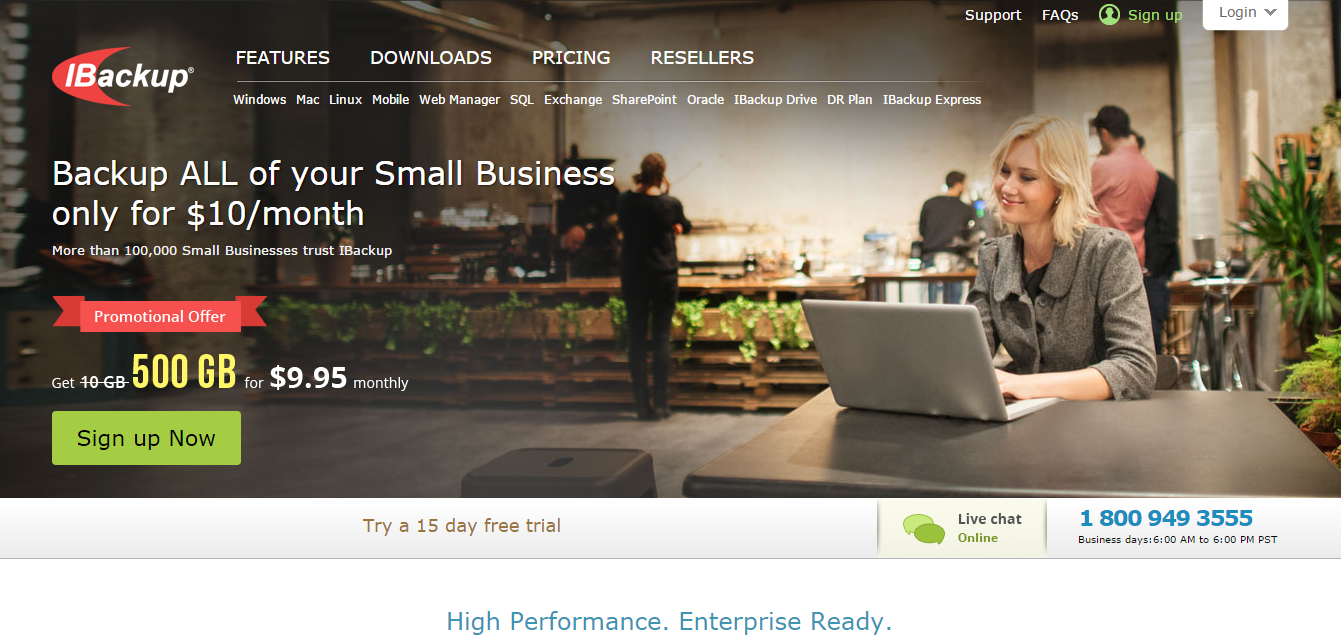


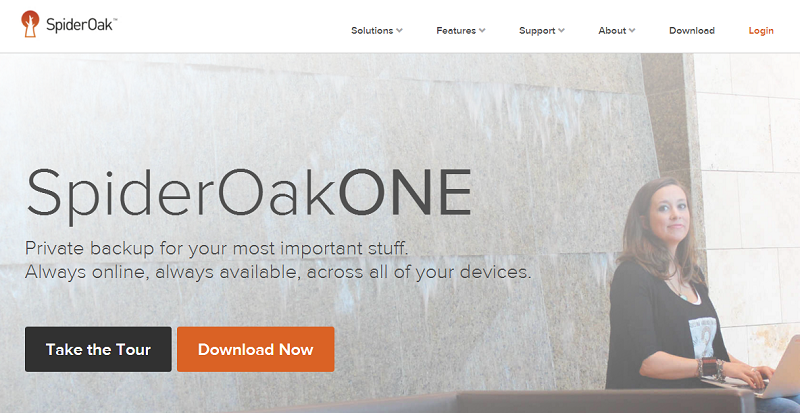




“Effective August 22, 2017, Code42 will no longer offer new – or renew – CrashPlan for Home subscriptions, and we will begin to sunset the product over several months.
CrashPlan for Home will no longer be available for use starting October 23, 2018.”
I have been with them for several years, but am having to find an alternative.
They recommend carbonite, which I’ve looked into before and opted not to use.
Hi,
I purchased a subscription to iDrive and I am stuck at “mounting my hard drive before iDrive can recognize it”. I opened “Disk Utility” and don’t know what to do next. I would appreciate any help!
Thank you,
Maria
Hi Maria, I’m afraid you’ll need to ask iDrive’s support about that.
The option of this working with Time Machine is a very attractive one given the news that it looks like Apple is getting out of the router business (no more time capsules,airport extremes, etc… iDrive really needs a test drive tool that would allow users to “Try out” the ability of their own modem & wireless speed to confirm if this alternative is viable before dishing out the money. I have 75 mbit xfinity service, but telling me 3TB can be backed up within a week is clueless…how fast was the service, how fast was the wireless or was the machine hard wired to the router? I’m looking at a QNAP replacement that may run $400 but I know it will work and it will be redundant.
On the basis of this review I subscribed to iDrive. After running constantly on my (measured) 5mpbs uplink it failed to complete even one backup. The status screen shows conflicting information: either 20% or 40% complete, with a constant “retrying” status. Checking the log I can see it has been running for two months (with a reboot in the middle for good measure) yet has failed to provide even a single backup. This is on my server which runs constantly (lots of services we depend on).
iDrive support says there are no refunds past 15 days. She was most adamant it was my own fault for not calling back within the first two weeks. I’m out a year’s subscription and have relearned an old lesson: caveat emptor!
Net Promoter Score theory suggests this warning may be useful on a couple of levels.
Hi Tim,
How much total data are you attempting to backup?
Best wishes,
Ben
Thanks Tim…I was about to give it a try…not now! I think I’ll go the NAS direction.
We use CrashPlan too but there’s a gap in our backup approach, namely, CrashPlan will not be able to fully support me if the system breaks down, viruses do nasty stuff or if my computer meets to concrete floor. For this I believe TM is the better option, although maybe not the best option.
I’m almost on the verge of doing it like this: on all client work stations, I install Virtual Box or Hyper-V, then I setup a guest VM that people should work from at all times. From the host operating system it’s simply a matter of backing up the one single guest VM file from day to day (provided that you are ok with frequency). This would then allow me to restore the entire system as it was should any major disaster occur. And of course, let CrashPlan run inside the guest VM for easy file restoration.
Ideal would of course be one product doing all of this, but haven’t found any so far. Anyone?
Idrive is way overpriced!
No surprise they sponsor this site….
For my client I recommend crashplan, and just disable Time Machine (TM is a poor knock off of rsync really) Crash-plan offers revisioned backups just like TM.
Anyone who sings TM’s praises has never had to deal with it’s failure. Any worthy backup system uses a normal file system, making recovery possible. Seriously what numskull choose sparse bundles over hard links?
Rsnapshot or syncrify(if you need a gui) are so much better then time machine for local backups. Both will also work over ssh,nfs,afs,and cifs. Another major weakness of Time Machine.