NAS, or network attached storage, is primarily used as a way of keeping files secure in a personal Cloud – but if you want to add an extra layer of security to the proceedings, then some online backup providers let you upload data from a network storage device as well as from your PC. Others also allow you to sync files between your NAS and Cloud storage providers such as Dropbox, Google Drive, and Box – so that your updates stay consistent across platforms. For the uninitiated, we’ve come up with a handy guide to getting started with NAS – or keep reading for our rundown of the 5 best NAS backups for 2018.
The list below is primarily concerned with backup providers that have native apps for commercial NAS devices by industry giants QNAP, Synology and Netgear, but if you’re more interested in the DIY approach, scroll down to find out which other services let you run NAS backups in different ways.
Best Backups for NAS Summary
[top5table ElephantDrive CloudBerry IDrive Dropbox CrashPlan ratings=”5,4.5,4,3.5,3″]

Winner
ElephantDrive
[vpnbest value=”5″] 5/5
 PROS
PROS- Compatible with most major NAS devices
Easy to use NAS apps
Good for both home & business use
 CONS
CONS- Software can be tricky to use
ElephantDrive makes it to the top of the list because, simply, it’s all about NAS. As well as offering a standard range of backup services including sync and share options, automatic backups, and archiving, ElephantDrive has successfully cornered the market in NAS backups. As a result, you’ll find native ElephantDrive apps available from not just QNAP, Netgear, and Synology, but also Western Digital, Drobo, D-Link Vault, Thecus, and Seagate – and extensive support on offer for all of them.
This makes ElephantDrive one of the most easy-to-use providers when it comes to NAS backups, as it’s pretty much all done for you and there are plenty of experts on hand to help you out with any problems. It’s also compatible with many devices suitable for personal (rather than business) users, so is a great choice if you just want to keep your files extra safe at home.
ElephantDrive offers subscriptions starting at $9.95 per month for 1TB of storage, and there’s a free trial available too if you’d like to start by taking it for a spin.
2nd place
CloudBerry
[vpnbest value=”4.5″] 4.5/5
 PROS
PROS- Plenty of file management and backup options
Compatible with QNAP and Synology
Good security
 CONS
CONS- Limited customer support options
Not itself a Cloud storage service
CloudBerry is the odd one out in this list in that it’s not itself any Cloud storage space. Rather, it’s a tool for managing existing accounts with backup services like Amazon S3, Google Drive, OneDrive, Oracle Cloud, Rackspace, and Microsoft Azure. That doesn’t make it any less worthy of being on this list of the best backups for NAS, however, as it has plenty to offer in regards to both NAS and other features.
CloudBerry has free Apps for popular NAS providers QNAP and Synology. Using these applications allows users to backup data from their NAS device to their backup service of choice, as well as allows them to restore NAS files from the CloudBerry desktop client. This is on top of other nice features such as Cloud to Cloud backup, unlimited file versioning, compression, and optional 256-bit AES encryption – all for as low as $10.00 per month!
Fancy giving CloudBerry a try? Just follow the link below to take a look at their website.
3rd place
IDrive
[vpnbest value=”4″] 4/5
 PROS
PROS- Excellent NAS apps
Very easy to use
Backup from mapped drives
Good security
 CONS
CONS- Price increase in 2nd year
As well as being one of our favourite all-round backup services, IDrive is also pretty good for NAS users. Amongst its long list of features, it counts not just the ability to backup from mapped drives, but also apps for Synology, QNAP and Netgear ReadyNAS. IDrive’s new and improved customer support system is also on hand to help out with any NAS-related issues, and there are some introductory guides in their FAQ to help you get set up.
With IDrive, 1TB of online storage space comes at a generous $3.71 per month (paid in a yearly lump sum) – although be warned that this will increase to $4.95 per month once you reach your second year. You’ll also get flexible backup and restore options for your money, as well as sync and share features, and the ability to backup from an unlimited number of devices. There’s even a 5GB free account can give you a taste of what’s on offer.
Interested? Follow the link below to check out their website!
4th place
Dropbox
[vpnbest value=”3.5″] 3.5/5
 PROS
PROS- Great for syncing & sharing files
Link with NAS & other storage accounts
Easy to use
 CONS
CONS- Not a full backup service
Limited security
Dropbox works in a slightly different way to the backup providers discussed so far. That’s because, rather than being a traditional online backup service that focuses on storing your data for retrieval in emergencies, it’s a Cloud storage provider, so much more concerned with file sharing and remote access.
So how does this work with NAS? Rather than backing up files from network storage devices like IDrive and ElephantDrive, Dropbox comes as part of more general Cloud Sync applications that allow you to sync the files saved on your NAS with multiple Cloud storage services. In this respect, you end up with something like a Cloud storage manager – a centralised service that keeps all of your files organised and up to date.
As a result, Dropbox’s sharing options can be considerably extended – keeping your data safe and secure both locally and online. Click the button below to find out more!
5th place
CrashPlan
[vpnbest value=”3″] 3/5
 PROS
PROS- QNAP app
Backup mapped drives on Mac & Linux
Great security
Unlimited storage space
 CONS
CONS- Drive mapping not supported on Windows
One for the more adventurous amongst you! CrashPlan is an excellent backup service, offering unlimited storage space and top-notch security for a very reasonable price. While most of the software is pleasantly easy to use, however, its NAS options are a bit of a mixed bag.
QNAP users have it easiest, with a dedicated (albeit third-party) app on offer, and Mac and Linux users shouldn’t encounter too many problems either, as they can easily process backups from mounted drives.
Surprisingly, it’s Windows users that really suffer, as a limitation built into the Windows OS means that CrashPlan isn’t able to support backups from mounted drives. However, they do offer a useful list of unofficial mounting methods for anyone willing to put in the time and effort – and as one of the best and most affordable backup services around, we think that it’s time well spent.
Business & Enterprise Users
NAS is a very popular storage solution for small businesses as well as home users, so you’ll find QNAP, Synology and Netgear offering plenty of apps for NAS backups from more heavy-duty storage providers too.

Microsoft Azure, Amazon Glacier, Google Cloud Storage, and Symform all work with NAS providers – making it easier for organisations to keep their data as safe as possible both locally and online.
DIY NAS Backups
If you’re more interested in creating your own NAS than shelling out for a pre-made box, then you won’t have access to apps – but there are still plenty of ways to store your data online. Providers including SOS, Acronis, MyPCBackup, JustCloud, BackupGenie, and ZipCloud all let you backup from a NAS device simply by selecting it as a file location, although all members of the MyPCBackup canon (aka. MyPCBackup, JustCloud, BackupGenie and ZipCloud) will charge you $99.95 per year for the privilege.
In addition to this, you can also run backups of network drives using SpiderOak, Memopal, and LiveDrive – all of which require you to map the drive before it can be recognised. Fortunately, this is a simple process, and our walkthrough guide can help you get set up in just a matter of minutes!
NAS Backups Conclusion
NAS backups are a great way of keeping your network’s data safe not just in a personal cloud, but also online. Whether you’d like a simple app, or want to try your hand at setting up a NAS and backing it up solo, there’s an online backup provider out there for you – and our list should give you an excellent place to start!
[top5table ElephantDrive CloudBerry IDrive Dropbox CrashPlan ratings=”5,4.5,4,3.5,3″]

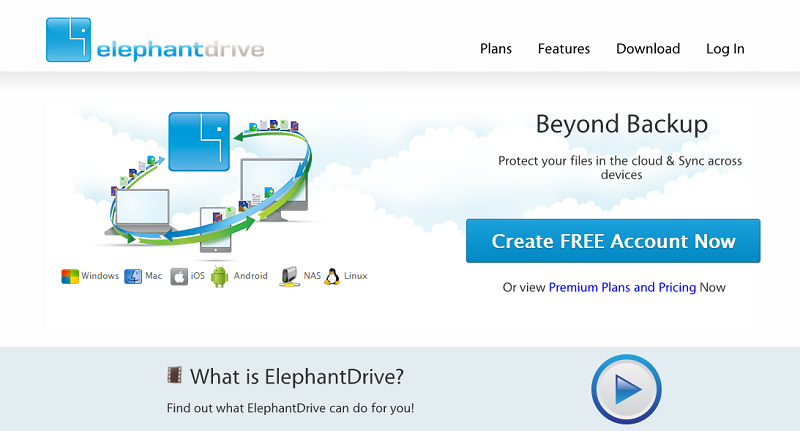
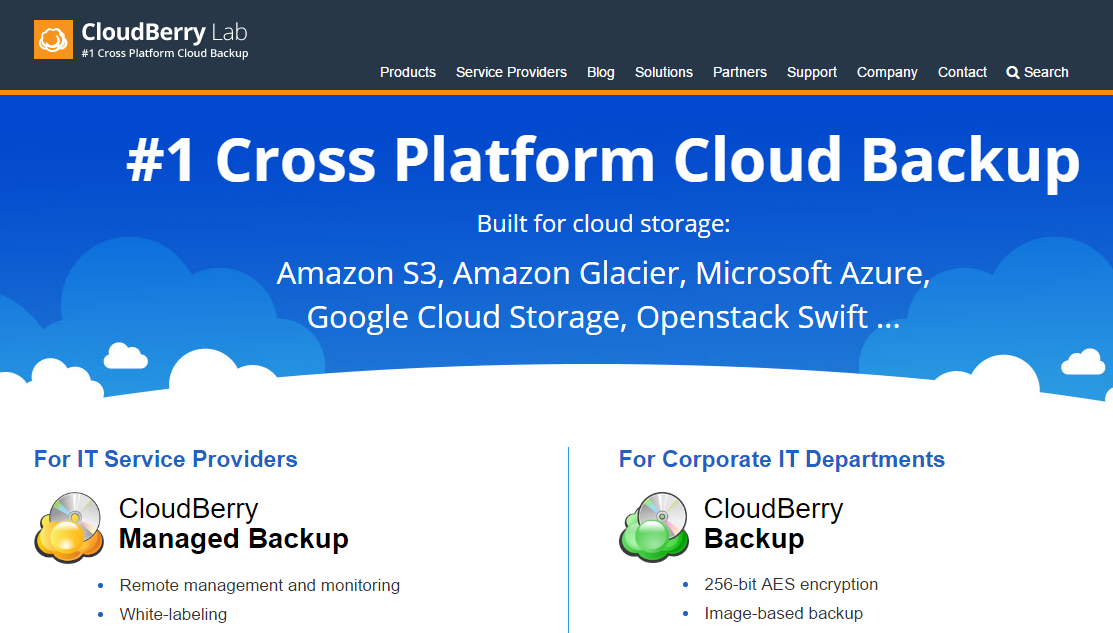







Crashplan is now discontinuing its service and is asking its customers to migrate to other services (I know, I am one).
ElephantDrive has partnered with QNAP® Systems, Inc. to provide a reliable, affordable, and flexible cloud backup solution that is perfectly integrated with QNAP NAS.
-Eric
I have used LiveDrive for several years for computer syncing.
I was very wxcited they offered NAS back ups. However I cn’t get my WD NAS to be recognized and can’t map a whole drive have to select folder 1 by 1. I called WD techs with LiveDrives 1 line solution and WD said that made no sense. So payong for a service nobody can explain!!
Their tech support is slow and basically not very friendly. I always wait a week for a reply and then it is very scanty help.
They are in Germany so time is issue.
Too bad.
**THERE ISN’T AN OFFICIAL CRASHPLAN APP FOR QNAP DEVICES**
The following statement is completely false, “QNAP users have it easiest, with a dedicated app on offer that’s simple to download and run.”
If you look at the CrashPlan site’s qnap instrucional page it mentions this is not supported in any way (by then leaving instructuons it’s more confusing).
Second, the QNAP app development is via volunteer work by QNAP user, Dynek. While useful to some, it isn’t as easy as downloading it and running. Due to it being an app unsupported by CrashPlan, the app consistently needs manual updating, and file editing to run properly. Which can lead to the need of hours of troubleshooting.
If there’s any doubt, feel free to refer to the QNAP CrashPlan subforum to see how supportive but difficult maintaining CrashPlan is. This is not to say CrashPlan’s Windows and Mac clients suck. I find them extremely useful. It’s their lack of attention towards NAS that hurts.
It should also be noted that Dynek hasn’t ever claimed to be developing an official app: https://forum.qnap.com/viewtopic.php?f=227&t=126274&start=105#p577418
Hi Bob,
Thank you for your comment. I take on board your points and have slightly reworded the text accordingly. For the info of anyone reading, the app in question is here: https://www.qnap.com/en-uk/tutorial/con_show.php?op=showone&cid=237
Best wishes,
Ben
Have been using CrashPlan for a year with my Synology DS214Play. You need some skills to install it, since it is not officially supported for Synology NAS, but then it works fine. Support is very friendly, yet keeps reminding that it is not officially supported for Synology NAS. And indeed, after each CrashPlan update my backup would fail and only with bloggers help and very detailed low level instructions able to get it running again. Had to do this about every few months or so and finally decided to give it up and choose a supported system.
Am also looking at Amazon Glazier, which is not included in the list by Miranda, hope it is not because it falls off the top 5 list?
I’m currently trying out CrashPlan and while it’s smooth on Mac (despite the ugly UI) it’s been 2 days of punishment trying to get it to run on my QNAP NAS. The QNAP “app” appears to be little more than config file with limited options.
This lack of support by both ends is enough to keep me shopping despite the ease of use the Mac OS client was.