 PROS
PROS- Cheap plans
- Obscure file transfer options
- Plenty of features
 CONS
CONS- No refunds
- Poor security
- Poor customer service
Price Plans
Pricing
There’s no shortage of variety when it comes to ADrive’s personal premium plans. Storage sizes range from 100 GB to 10 TB, and you can choose between paying monthly, yearly, every two years, or every three years.
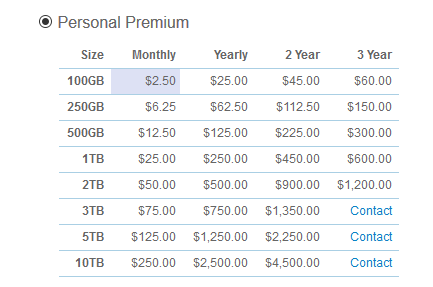
Extras
Free trial
You can give ADrive a test drive by signing up for its free 60-day free trial, which gives you access to all of the provider’s premium plan features. Also, because no credit card is required, the process is risk-free: After the trial is finished, the account will be locked until you provide payment information or cancel.
No refunds policy
Unfortunately, ADrive has a strict no refunds policy in place, stating in their FAQ that they do not refund money for any services rendered. As such, ADrive users must be vigilant about when their paid plan is ready for renewal, as it’s up to the customer to cancel their account before the next billing period if they wish to do so. If they fail to do this, they’ll be billed for the entire renewal period of their preferred plan with no refund option available to them.
Business plans
In addition to their premium personal plan, ADrive has a selection of business plans on offer, that range from 200 GB and 10 users for $7 a month to 20 TB and 1,000 users for $700 a month.
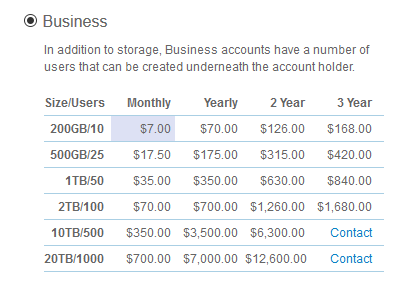
Payment methods
ADrive accepts credit cards, debit cards, and PayPal.
How does ADrive compare to the competition?
On their web page ADrive claims to offer the lowest priced cloud storage plans in the industry. While we can’t say with certainty that they’re the absolute lowest there is, at $2.50 a month for their personal premium, they’re definitely among them, as the market average hovers around $5 to $12 a month.
Features
Online backup or Cloud storage?
Cloud storage.
Due to its focus on file sharing and synchronization, its limited storage space, and security that leaves something to be desired, ADrive is best classified as cloud storage.
If you’d like to learn more about the difference between online backup and cloud storage, you can check out the dedicated section in our Ultimate Online Backup Guide.
About ADrive
ADrive was first launched in 2007 in California. They claim on their website to have been founded by veterans of the storage and networking industry, but oddly enough don’t provide any names to back up their statement. Unfortunately, additional research did not supply us with any further information.
Backup options
- Manual backups
- Automatic backups
- Scheduled backups
- Backup via web-based file manager and desktop app
ADrive offers its users a few different ways to backup their files and folders. The first (and simplest) way of doing so is to upload via their web-based file manager, where you will find the upload button and options in the lower left corner of the main page.

Which operating systems is it compatible with?
Desktop: Mac, Windows
Mobile: Android OS, iOS
File sharing
- Basic file sharing
- Option to password protect shared files
- Option to set an expiration date on shared files
- Share on social media
ADrive’s integrated file sharing feature is fairly standard. It gives you the option to set a password for your publically shared files and folders, as well as an expiration date. As such, you can share your files with friends, family, colleagues, or even on Facebook in a safe, secure manner.
Sync options
- Sync feature on desktop app
- Sync across multiple computers
Users can use ADrive Desktop’s dedicated sync feature to keep folders on their computer synced with their ADrive account. The sync feature allows you to create scheduled jobs—including uploads, downloads, and the removal of folder contents—that will keep the files and folders on your ADrive account and computer mirrored.
In addition, users can automatically sync files and folders from one computer to another by configuring multiple computers to a single ADrive account.
File versioning and deleted file recovery
- Screenshots available from the last week
- Nightly backup
ADrive has a built-in file versioning and recovery tool, dubbed file history recovery. Using snapshot technology, the tool allows you access previous versions of your files—but only those from the previous week.
The way it works is that every Sunday at 12:01 AM (GMT -7), snapshots of all of your files will be taken and stored until the following Sunday when the process will be repeated.
Also, ADrive does a nightly backup of your files which are kept for two days after that. As such, users who’ve made a data blunder can choose between recovering the version from the night before or from the week before, depending on their preference.
File transfer
- Web interface
- Desktop application
- Via FTP, SCP, Rsync and SFTP
- Via WebDAV
Where ADrive really shines is its extensive range of file sharing options, which are rather unique in the Cloud computing industry. In addition to the standard transferring of files via the web interface and desktop application, they also support a number of file transfer protocols such as SCP, SFTP, Rsync, and FTP. To sweeten the offer, users are even allowed to manage SSH keys when using these protocols through any standard clients, thereby ensuring secure, automated access.
ADrive also recently introduced the availability of WebDAV, an uncommonly supported tool which you can use to access and transfer your ADrive files without having to log in to your account.
Security
- No encryption at all for free users
- SSL encryption for data transfers for users on paid plans
ADrive’s biggest weakness is, without a doubt, it’s incredibly poor security. The data of users who are using the free trial isn’t encrypted at all, while those who pay up for a premium personal plan only receive SSL encryption for data transfers.
SSL encryption is better than nothing of course, but, personally, we’d like to see ADrive introduce a more solid form of security (may we suggest end-to-end encryption?). We’d also like to see them replace their current account verification method—asking for answers to two private questions—to something more foolproof, such as two-factor authorisation.
Customer Support
Resources
- FAQ page
- Community forum
ADrive has a comprehensive FAQ set up on their website that will provide the answer to most questions that future or existing users may have. They cover a multitude of topics—including things such as error messages, file sharing, and account maintenance—and even have a ‘Miscellaneous’ section that goes through the odds and ends that are left over.
If you can’t find the answer to your question on their FAQ, you can always give their user forum a try. However, it’s not particularly active, so if it’s a pressing matter you’re probably better off contacting ADrive staff directly.
Contacting staff
- Contact form
- Email support
- Phone support
ADrive’s customer support consists of a contact form, a support email address, and a phone number for a helpline.
Oddly enough, only the contact form can be found on the ADrive website. The email address and phone number were only discovered after having been told about them in our account confirmation email.
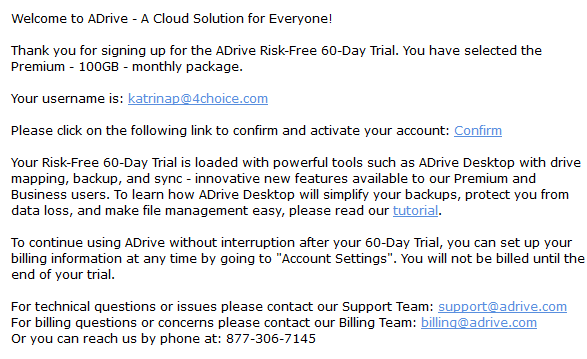
Response time and quality of service
To test out ADrive’s customer support, we decided to send them a backup-related query through their online contact form. After sending the query, we were emailed a support ticket as promised:

The Process
Signing up
Signing up for ADrive’s 60-day free trial is exceedingly simple. All you have to do is go to their website, and click the ‘Sign Up’ button in the upper right corner. After entering some basic details, such as full name and email address, you’ll be sent an account confirmation email. Once verified, you’ll have access to both ADrive’s web-based file manager and the ADrive Desktop download.
Getting set up
While ADrive’s file manager is easy to find—you can access it by logging in via their website—downloading their ADrive Desktop is a bit more complicated, as the download button is not clearly pointed out. It can be found by clicking on the ADrive Desktop 2.2 link under the ‘Remote Access’ subsection on the front page of the file manager, which will take you a tutorial page where you can download the software for either Windows or Mac.

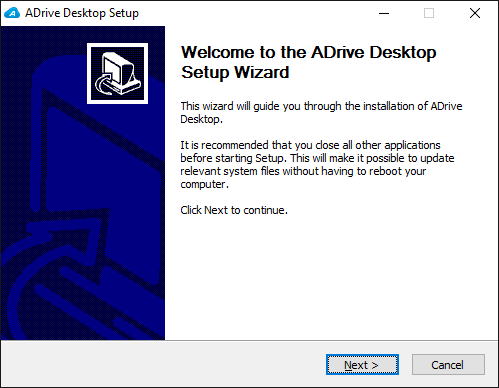
Using the software
While the lengthy and comprehensive tutorial page may have you thinking otherwise, using ADrive Desktop is actually a fairly straightforward process. The interface itself is clearly laid out and doesn’t have too many options (only Account, Backup, Sync, Drive, and Help), making it easy to figure out instinctively.

From the web-based file manager, on the other hand, you can manually upload files, set up file transfer protocols, view both your public and private files, and manage your account settings.
How to cancel your account
If you ultimately decide that ADrive isn’t for you, you can just let your account expire after the 60-day free trial. As was mentioned above, there’re no credit card details required when signing up for the trial, so both trying out and canceling ADrive comes completely free.
If you’re signed up for an ADrive paid account, on the other hand, and wish to cancel, you will have to contact ADrive staff directly and ask to have your subscription terminated, and account disabled.
Once your account itself is canceled, you can uninstall ADrive Desktop manually from your computer. All you have to do is go to File Explorer > Downloads and delete the following files: ADriveDesktop, 710_b042_multilanguage, and all WSClient installation software.
ADrive Review Conclusion
We liked
- Cheap monthly and yearly plans
- Lots of obscure file transfer options on offer
- File versioning up to 7 days
- Plenty of features
- Detailed setup guide
We weren’t too sure about
- No refunds
- Automatic plan renewal
- Poor security
- Not very user-friendly
- Poor customer service
We hated
- Nothing
ADrive is what you’d expect from a bargain backup provider: It’s a little rough around the edges, but it gets the job done. We weren’t crazy about ADrive cutting costs when it came to important features such as security and customer service, but they do a good job trying to make up for it with their loads of backup options, integrated file sharing system, and support for obscure file transfer protocols, among other handy features.
In the end, if you’re looking for a bulletproof backup system, ADrive may not be the provider for you. However, if you’re looking for something cheap to add that extra bit of protection to your data, then we’d recommend giving ADrive’s free trial a spin to see if it’s the storage solution for you.
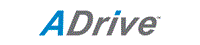



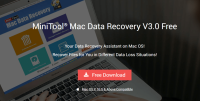
Adrive’s servers have been done for several days now. It’s May 2017. Don’t buy their service unless you’re comfortable not having access to your files for days at a time.
Not having a Linux client is inconvenient.
What do you think of ADrive? Leave us a comment with your thoughts!