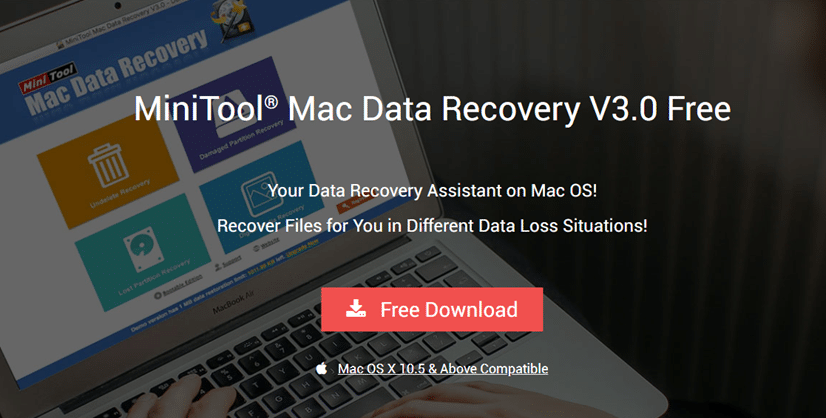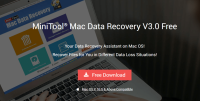PROS
PROS- Easy to use
- Free verison avaialble
 CONS
CONS- Only for Mac (but Windows alternative available)
Pricing and Plans
MiniTool Mac Data Recovery V3.0 is free to download, but the Free Edition only allows you to recover 1MB of data. It should therefore be regarded more as a free trial, but one that is very useful for determining if this software is capable of rescuing your precious lost files.
Licenses come in Personal and Business flavors, with Personal licenses covering only a single Mac machine. Personal licenses cost USD $79.00 for either the Personal or Bootable versions, or you can upgrade to Combined (Personal + Bootable) for an extra 10 bucks.
Various business licenses exist, which include multiple devices licenses that cover an entire company. It should be noted, though, that these licenses are for Mac computers only, so if you run an office with a mix of Macs and Windoss PC’s then you will also need a separate MiniTool Power Data Recovery for Windows license.
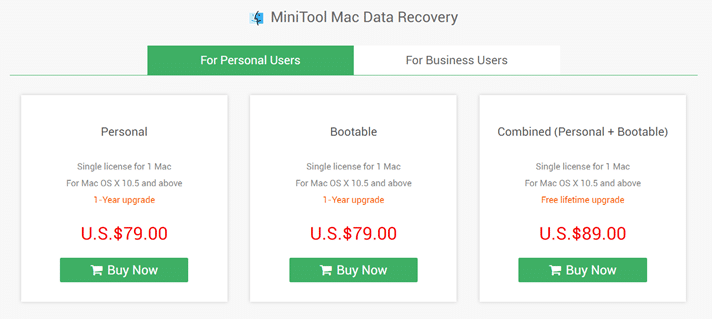
Payment is via Paypal or credit/debit card, and all licenses come with a 30-day money back guarantee. We reviewed this product using a standard Personal license.
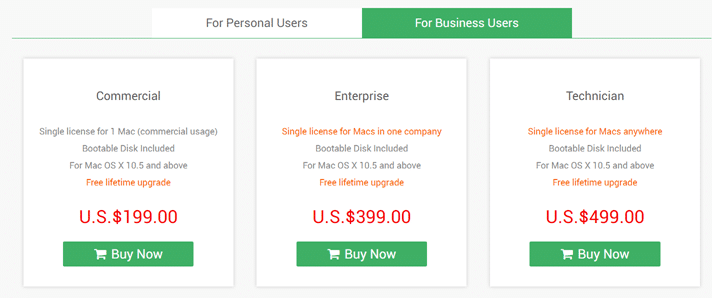
Features
- Can recover a wide range of file types
- Works with most storage options
- Can recover files from lost disk partitions
- Can recover files from damaged drives
- Can recover files that have been deleted permanently
- Supports FAT12/16/32, VFAT, NTFS, and HFS/HFS+ file systems
- Bootable version available
File Types
MiniTool Mac Data Recovery supports recovery of the following file types:
- Documents: DOC/DOCX, XLS/XLSX, PPT (PPT/PPTX ), VSD, MPP, PUB, ODP, ODS, and more.
- Archive: ZIP, 7Z, RAR, CAB, JAR, and more.
- Graphics: JPG/JPEG, TIFF/TIF, GIF, PNG, BMP, CRW, DCR, DNG, DXF, ARW, PSD, CDR, PSP and more.
- Audio & Video: MP3/MPEG, RM/RMVB, MID/MIDI, MP4, WMA, WMV, 3GP, WAV, MKV, FLV, OGG, AVI, AIF, MMF
- Email: PST, DBX, EMLX and more.
- Other: HTM/HTML, TXT, XML, HLP, CHM, PZF, ICC, MHT, QPW, QXP, QPT, VEG, and more.
This is a good selection of file types, and includes all the most common files we can think of.
Storage Options
MiniTool Mac Data Recovery can recover files from Macs, USB drives, memory cards, digital cameras, removable hard drives, camcorders, and “other storage media.”
Support for recovering files from PCs is not explicitly stated, but with support for the FAT32 and NTSF file systems, it should be possible to recover files from any standard Windows drive. There is no support for Ext3 and Ext4, however, so MiniTool Mac Data Recovery will be of limited use to most Linux users. But, hey, it is clearly labeled as a Mac recovery tool.
Bootable Version
A major hardware failure and some virus attacks won’t just trash your files, they will make to impossible to boot up your Mac. The bootable version MiniTool Mac Data Recovery creates a boot disk that you can use to recover files if this happens.
With Bootable Media Builder you can create bootable CD/DVD disks, USB flash disks, or build an .iso image of a bootable disk.
Privacy
MiniTool Mac Data Recovery is not a privacy-oriented product, so we will not judge it as such. It is a commercial closed source program.
In addition to any information you provide, such as full name, email address, mailing address, phone number, and credit card number, MiniTool performs the sort of website tracking and analytics (Google Analytics) we might expect from a commercial website.
What it does not do, however, is collect information on how you use the MiniTool Mac Data Recovery app, or on the files you recover with it.
Support
An extensive FAQ and various manuals are available on the website which do a good job of explaining how MiniTool Mac Data Recovery works. There is also a (Disqus)) discussion board, which MiniTool Software support staff are very active on.
You can also email in questions. 24/7 support is available to all users, but licensed customers and registered users have higher priority than Free Edition users.
The Process
The Free Edition of the program can be download for… er… free. With only 1 MB of data recovery, however, it is very much a demo of the full product rather than a genuinely free app. To upgrade, either hit the Upgrade button in the app to go to the website or just go directly to the website.
Once you have purchased a license, just enter the provided serial number into the app to access its full functionality.
The MiniTool Mac Data Recovery app
The interface is clearly laid out and easy to understand. On the main page you can choose which kind of recovery operation you would like to perform: Undelete Recovery, Damaged Partition Recovery, Lost Partition Recovery, or Digital Media Recovery.
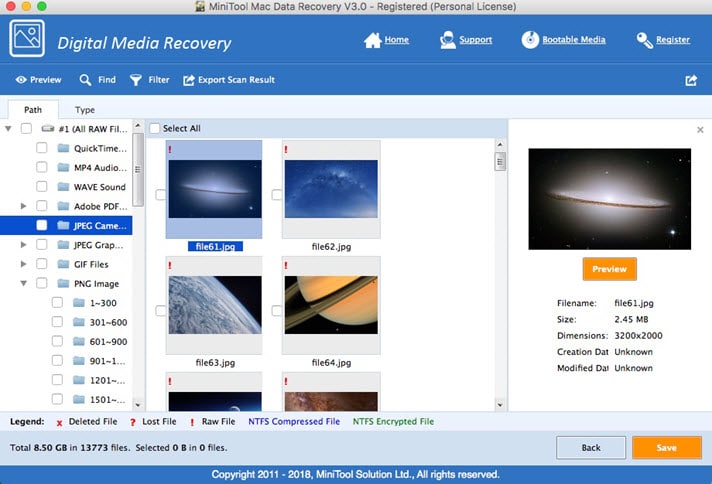
The process for each type of rectory operation is very similar: select a device or drive from a list of supported options, and hit “Full Scan.”
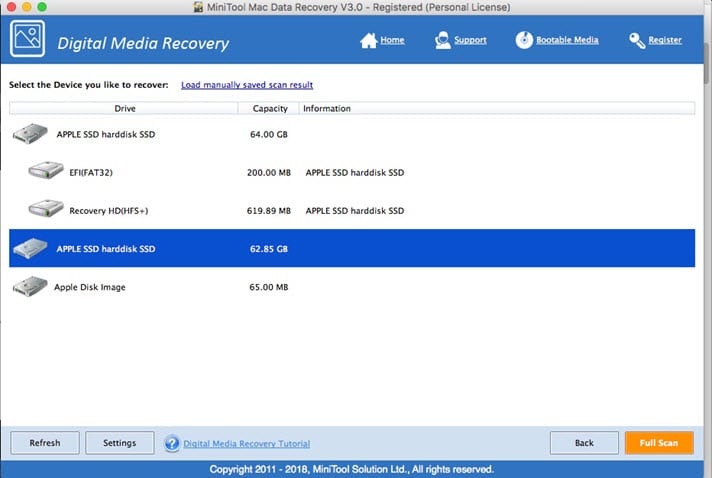
Once the scan is completed you are presented with a list of orphaned and/or deleted files that MiniTool Mac Data Recovery has detected. Using the Digital Media Recovery option you are presented with thumbnail images for each file.
If you double-click on a file, additional information is available. With an image file, for example, you can preview the image, view any text associated with it (including its EXIF data), and even see its Hexadecimal code.
Finding particular files may not always be easy, but MiniTool Mac Data Recovery allows you to apply filters to help with this task.

Once you have found the files you want to recover, simply select them and hit “Save.”
Results
From what we could see, MiniTool Mac Data Recovery does a good job at recovering lost files. We could not test how good it was at rescuing files from damaged or deleted partitions, but it worked well for recovering files that had been emptied from the Trash.
Although the Free Edition is really just a demo, running a scan with it should allow you to determine if MiniTool Mac Data Recovery is capable of saving your lost or deleted files. If it is, and the files are valuable, then you can breathe a big sigh of relief! At this point, upgrading your license is probably a no-brainer!
MiniTool Mac Data Recovery Concussion
The MiniTool Mac Data Recovery app is an easy-to-use data recovery program that just might prove to be a lifesaver. In our (admittedly quite limited) tests it was good at finding lost files, and we appreciated its powerful advanced filtering function for what could sometimes be an overwhelming number of results.
What we would say is to run a scan with the Free Edition before upgrading to a paid-for license. As long as MiniTool Mac Data Recovery can find your files it should be able to save them.