CloudBerry Backup is a useful user interface tool, designed to help users of services such as Amazon S3 and Microsoft Azure maintain and organize their files online. With some excellent customization options and easy to use software, it’s a great solution for both individuals and businesses looking for a quick and easy way to manage their data. You can read our detailed CloudBerry Backup review below, or sign up now.
 PROS
PROS- Loads of file management & backup options
- Easy to use
- Optional file encryption
 CONS
CONS- Limited customer support (email only)
Price Plans
Pricing
Before we get started, it’s important to note that CloudBerry Backup does not itself offer any Cloud storage space. Instead, it’s a tool for managing existing accounts with services like Amazon S3 and Microsoft Azure.
As a result, CloudBerry can only be used after you’ve signed up to – and paid for – your chosen backup service independently.
Now that’s cleared up, on to the pricing:
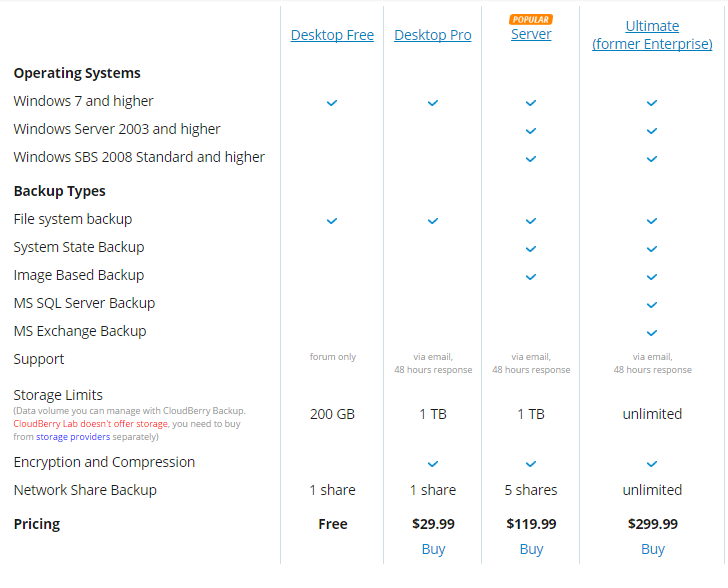
CloudBerry Desktop Free
Free account for personal, desktop use. No time limit, manage up to 200GB of data, forum support (and use of website resources) only. No encryption or compression options available.
CloudBerry Desktop Pro
$29.99 for a perpetual license, manage maximum 1TB of data. Encryption and compression offered, as well as additional email support (reply guaranteed within 48 hours).
CloudBerry Server
$119.99 for a perpetual license, manage up to 1TB of data. All Pro features, plus additional System State Backup and Image Based Backup.
CloudBerry MS SQL
$149.99 (perpetual license), manage up to 1TB. Server plan features, plus MS SQL Server Backup.
CloudBerry MS Exchange
$229.99 (perpetual license), 1TB. Features from Server plan, as well as additional MS Exchange Backups.
CloudBerry Ultimate
$299.99 (perpetual license), manage unlimited data. Full CloudBerry Backup Enterprise plan, incorporating server management, SQL and Exchange backups.
To make it easier for business users to work out their costs, CloudBerry also provides a price calculator. This tool will determine your total license cost, total maintenance cost, overall cost, and storage cost per month based on the type of license(s), amount of storage space, and number/type of storage providers that you want to use.

This tool will determine your total license cost, total maintenance cost, overall cost, and storage cost per month based on the type of license(s), amount of storage space, and number/type of storage providers that you want to use.
Extras
Discounts
CloudBerry provides offers for non-profit and educational institutions, as well as bloggers writing in related fields.
Free trial
15 day Pro trial available for Free plan users.
Payment methods
You can pay for CloudBerry Backup using most major credit cards, as well as by wire transfer and check. They also accept more than a dozen different currencies, including USD, GBP and Euros.
Features
Online backup or Cloud storage?
- Neither.
CloudBerry is a user interface designed to complement public Cloud storage services such as Amazon S3, Glacier, Oracle, and Microsoft Azure. The company does not offer their own Cloud storage – instead, they provide a tool for managing other accounts.
About CloudBerry Backup
CloudBerry Backup is the flagship product of CloudBerry Lab – a company founded in 2008 to focus on file management and online backup solutions. Primarily aimed at small to medium-sized businesses, but also providing plans for enterprise and personal users, CloudBerry is partnered with many of the major players in enterprise storage, and is an AWS Advanced Technology Partner.
Which operating systems is CloudBerry compatible with?
CloudBerry runs on both desktop computers and Servers, with Server plans compatible with Windows Server 2003, 2008, and 2012 R2. Desktop users will need to be running Windows 7, 8 or 10, and Free and Pro plans are also available to Mac and Linux users.
Compatible backup providers
CloudBerry is compatible with a wide range of services, including Amazon S3, Microsoft Azure, OneDrive, Google Cloud, Oracle Cloud, Rackspace, Softlayer, and Google Drive. For the full list, see the image below!

Backup options
- Scheduled backups
- Real-time backups
- Manual backups
As well as providing an alternative interface for managing files, CloudBerry also allows its users to initiate new backups – including the option to set backup schedules as well as running manual uploads.

You can also implement a real-time backup feature, so that changes made to your backed up files locally will be automatically implemented in the Cloud.
In addition to this, you can also select the option to run block-level backups – so that only the changed parts of your documents are backed up – rather than wasting space by replicating whole files.
Backup from network locations
As well as storing files from your hard drive, CloudBerry also lets you backup data from network locations, including NAS devices, mapped drives, and network shares.
File versioning and deleted file recovery
- Unlimited file versioning
- Unlimited deleted file recovery
- Customise settings
CloudBerry Backup offers flexible file versioning and deleted file recovery systems, both of which are customizable.
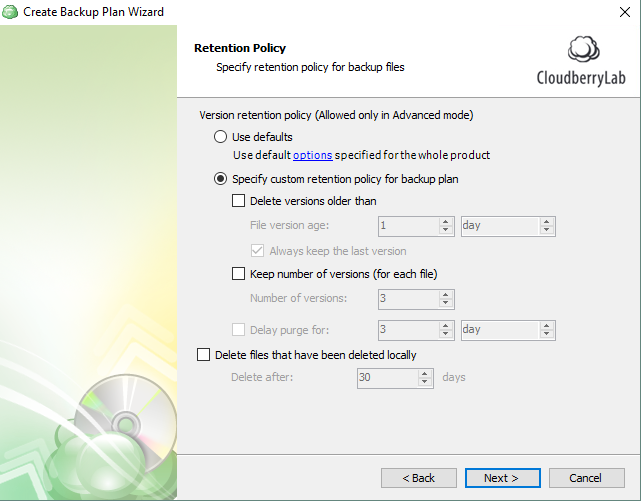
You can determine the number of previous versions that you want to keep, or how long you want to keep them for, as well as deciding at what point (if at all) to delete files that have been removed from your hard drive.
Local Backups
As well as storing data online, CloudBerry also facilitates backups to local devices. You can choose to run a Cloud to Local Backup, saving files to a local storage device or network drive, or simply set aside a portion of your data to save locally.
File recovery
- Make bootable USB
- Retrieve specific files
- Export to zip file
When it comes to restoring your files, you can manually choose a specific selection of documents, or simply recover the full contents of your Cloud storage space. For system information, there’s a walk-through process for making a bootable USB, and you can also choose to export data in .zip form.
NAS backups
CloudBerry offers free apps for two of the biggest commercial NAS providers – QNAP and Synology. In both cases, the application allows users to backup data from their NAS device to OpenStack, Microsoft Azure and Amazon S3, as well as restoring NAS files from the CloudBerry Backup desktop program.
Cloud to Cloud Backup
Not content with backing up from hard drives or network devices? CloudBerry also allows you to save data from one Cloud storage provider to another. Perfect if you want to keep your files in several Cloud locations at the same time, this cuts out the time-consuming middle step of having to download files and re-upload them to a different provider – although you’ll still have to stay within CloudBerry’s pool of supported backup services.
CloudBerry Drive
Map your Cloud storage account as a network drive or local disk in order to access its contents directly from your desktop. As well as viewing files, you’ll also be able to make changes to your account and its contents exactly as you would with any other local disk.
Compression
Save space, money and bandwidth across all of your backup accounts by using CloudBerry’s Compression feature, which reduces the space occupied by your data without compromising on file integrity.
Command Line Interface
As well as using their desktop applications, you can also run CloudBerry processes via a command line interface – integrating them into other existing processes.
The CloudBerry Backup command line interface runs courtesy of cbb.exe, and can be accessed by navigating to your Windows command line console (cmd.exe). You can find a full list of commands, including those required to activate the service, on the CloudBerry website.
CloudBerry Explorer
As well as the standard file management services that come with CloudBerry Backup, CloudBerry Lab also offers CloudBerry Explorer and CloudBerry Explorer PRO, which allow deeper-level access to specific accounts (Amazon S3, Microsoft Azure, Google Cloud and OpenStack) for a single charge of $39.99 – or for free, with access to limited features only.
As well as facilitating data encryption, compression and command line controls, Explorer also supports service-specific features – for example, Amazon S3 users will be able to archive data directly to Glacier and utilise Amazon CloudFront, S3 Bucket Management, IAM Manager, and more.
Security
- Client-side 256-bit AES encryption
- SSL protection during transfer
- Option to set master password
All data backed up with CloudBerry Backup can be protected with optional client-side 256-bit AES encryption, and is secured using SSL protocols during transfer.
You can also set a master password that must be entered every time you access the CloudBerry client, and CloudBerry Lab promises that your data will not be held or processed on any third-party servers. This is because their service operates on a software-level only; so data transfers will take place exclusively between you and your chosen backup provider.
For a much more detailed breakdown of CloudBerry’s security features, you can also check out this positive review from security expert Steve Gibson.
Customer Support
Resources
The CloudBerry website features a number of useful resources, including an FAQ, video tutorials for a range of specific processes, and the ability to create a support ticket in the event that your issue hasn’t yet been addressed.
Contacting staff
Free users are restricted to forum answers only should they want to contact CloudBerry staff directly, while all other subscribers can also make use of an email support system, with replies promised within 48 hours. While using the CloudBerry Backup desktop app, you can also utilize a Diagnostic tool, which automatically creates a support ticket containing the details of your current process – a useful feature which saves time should you encounter an error.
The Process
Getting started
Getting set up with an individual (Free or Pro) CloudBerry backup account is a simple process – all you’ll need to do is download their desktop client, then enter a username and password. CloudBerry will then email you a registration code – just type it in, and you’ll be able to get started.

If you’re happy to stick with a free subscription or give their 15-day free Pro trial a go, you can go straight ahead with your account setup – alternatively, enter your payment details to sign up for a Pro account.
Setup options
During setup, you’ll have the option to determine your backup settings, including file versioning, deleted file management, encryption settings, and notifications – which can be delivered to you by email at the end of every successful backup, or only to inform you if any errors occur.
Using the software
The CloudBerry Backup application is pleasantly easy to navigate, with a simple interface that packs in plenty of features without compromising on usability. Settings and processes are easy to find, and changes can be made with just a few clicks. Given the sometimes overly simplistic nature of services like Azure and S3, CloudBerry takes a big step towards making these services more accessible to personal and non-technical users.
How to cancel CloudBerry
Removing backup plans from CloudBerry is very simple – just click the dropdown menu in the top left-hand corner of the desktop client, and select “Edit Accounts”. From there, you can add, edit or change your backup plans.
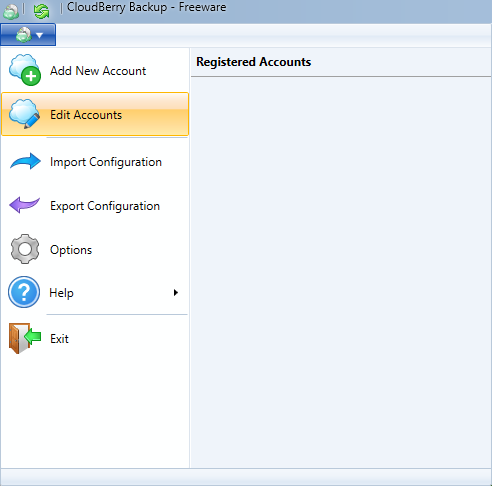
From there, you can add, edit or change your backup plans.
CloudBerry Backup Review Conclusion
We liked
- Lots of backup and file management features.
- Good free plan.
- Encryption options.
- Easy to use.
We weren’t too sure about
- Limited customer support options.
We hated
- Nothing.
Full-featured and easy to use, CloudBerry is a great solution for individuals and businesses looking to make their Azure, Glacier or S3 backup a little more manageable. While it won’t be required buying for everyone, the ability to encrypt files, set backup schedules, and restore previous versions makes this file management tool well worth a look.

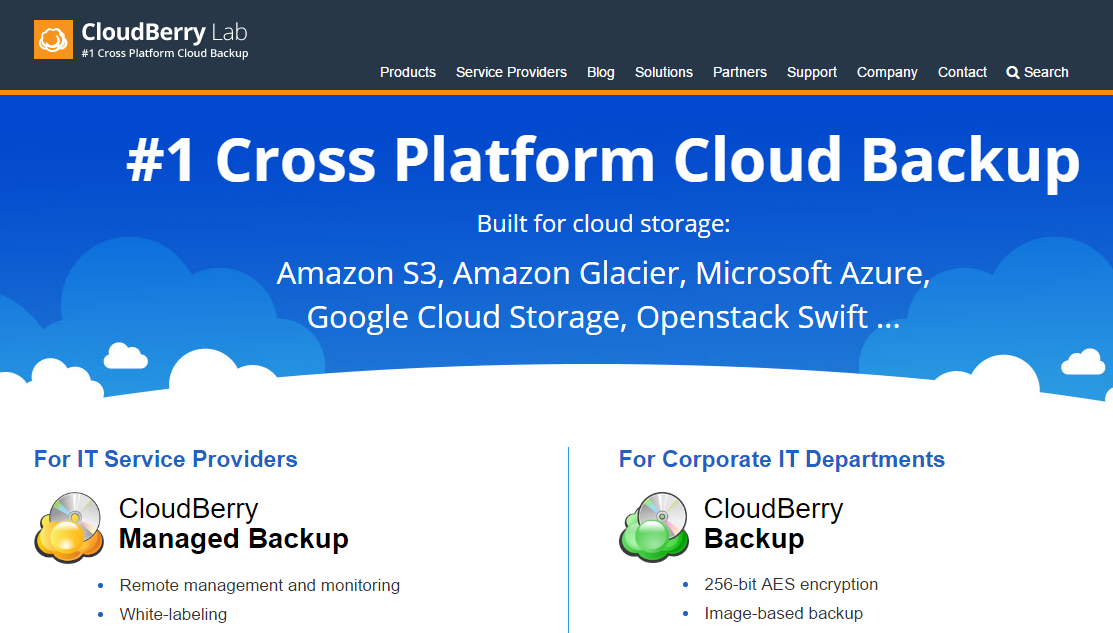




What do you think of CloudBerry Backup? Leave us a comment with your thoughts!