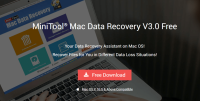So you’ve decided to use an online backup service to protect your valuable data? It’s a good decision, and one that will buy you peace of mind and hopefully save you from a future sinking feeling when you realise you’ve lost important files or precious memories. For the purposes of this guide, let’s assume that you’ve chosen an online backup service and are ready to run your first online backup.
(If you’ve yet to choose an online backup solution, you can check out our guides to the best online backups for Mac, or for Windows, or save some time and head straight over to CrashPlan, one of our recommended providers).
Before you go ahead and run your first online backup using the default settings, it makes sense to do a little bit of preparation. This article is here to help you with that, in five simple steps:
1. Have a clear out
Before you run your first online backup, it makes good sense to do a little spring cleaning on your files. Why? Because there’s little point in wasting time and/or money backing up files you don’t need!
While many online backup providers such as Backblaze offer unlimited storage as part of their online backup plans, there’s still no point in backup up unnecessary files. Running your first online backup is going to take time (possibly days or even weeks depending on your level of data and Internet connection speed). All of your data has to be uploaded to the cloud, so it’s not a great idea to make that initial backup take even longer by including old data you don’t need at all.

So where should you start? I’d suggest getting rid of big files you don’t need such as old video files, clearing out your download folder(s), and (if you use Windows) using the Disk Cleanup tool.
2. Think about files you DON’T want to back up
Even online backup solutions designed to back up everything on your computer provide you with the ability to exclude certain files and folders.
Why would you want to do that? Well, in some circumstances there may be certain things you don’t want to store online. If you store business files on your computer(s), there may be sensitive information you shouldn’t upload to the cloud – if, for example, you’re contractually obliged not to do so.
Another scenario where you may wish to think twice about including items in your online backup is if you have files that you’re acquired by “questionable” means, such as torrented movies and music files.
In both these scenarios, you’ll need to make a judgement call on whether the risks of including the files in your online backup outweigh the benefits. You may also wish to read my guide to zero knowledge backups.
3. Decide when to run your first online backup
As I discussed above, your first online backup is likely to take a while, as all of your data is going to have to pass up to the cloud via your Internet connection.
As such, timing is important. It’s wise to choose a time when you don’t have too much work to do on your computer, and when your Internet connection is relatively quiet. For example, your backup will certainly slow down a bit if your family members are playing Xbox Live and streaming Netflix!

Kicking off your backup at the start of a weekend is often a good idea – you can start it off, then step away and let it do its thing.
On a similar subject, WHERE you run your backup can be as important as WHEN. If, for example, you are backing up a laptop that you use in multiple locations, it’s best to run your first online backup in the location with the fastest Internet connection.
4. Check the progress
Online backup software is generally pretty sophisticated, allowing you to set it off and walk away, however it is worth checking how things are progressing a few times.
What you don’t want to do is walk away and leave it for an entire weekend, only to come back and find an error has paused its progress.
Similarly, you’ll want to make sure your computer remains on and powered throughout the process. It makes sense to disable any suspend and sleep functions for this reason.
5. Try out your first restore
Once your first online backup has completed, it’s wise to carry out a “test restore.” Simply pretend you’ve lost a file or folder, and go through the process of restoring it.

There are two solid reasons for doing this; Firstly, it proves that your new online backup system is actually working – and that, of course, is rather essential if you’re paying good money for it! Secondly, it familiarises you with the restore process – and it’s definitely far less stressful to learn the system before you find yourself in a crisis situation when you need to restore something!
Your first online backup : Summary
Running your first online backup is easy, but following the steps above will help you to do a thorough job of it and really make the best of your chosen online backup service.
Want to find out more? Why not check out our ultimate backup guide?
IMAGE CREDITS: Pixabay, Wikipedia