Nowadays we seem to post everything that we do on social media. For some of us it might be selfies, for others it’s just those special moments that we want to remember. Heck, there are even those who document everything that happens from the moment we wake up until we go to bed.
When we take these pictures we generally upload them to all of the accounts we have – Facebook, Instagram, Twitter… The list never seems to stop growing. Ever wondered what would happen if one of the social media accounts you used suddenly disappeared over night? Perhaps your account may get accidentally deleted, or your login credentials stolen. What would happen to all of your pictures and memories?
Many people upload their pics to Facebook, Twitter, Instagram or the like and then soon after delete them from their photo stream. Why wouldn’t they do this? They’re safe right? The truth is, while the big social networks back up all of their servers you never know what might happen. As such, it’s better to be safe than sorry.
That’s where we have good news for you. You can back up your social media accounts using various methods. In fact, more and more tools are coming to market that are making it easy for you to do so. Cloud storage providers are beginning to offer a social media back up service, and the networks themselves give you the option to archive your data.
In this article we’ll examine the various methods starting with two of the best cloud solutions that we could find, followed by the networks’ own solutions for social media backup.
Backup Social Media via Cloud Storage Providers
pCloud
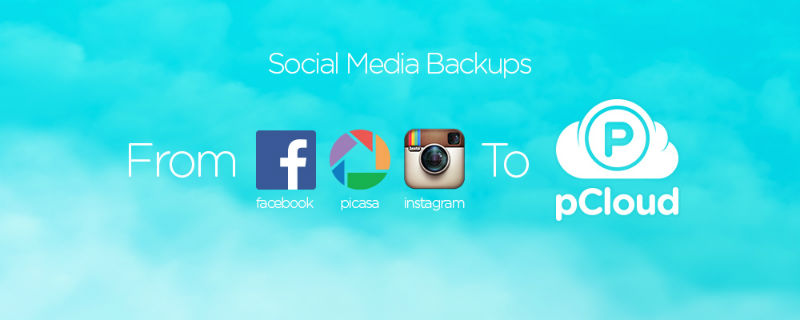
Based in Switzerland and launched in 2013, pCloud protects the data of over 4 million customers. It’s an incredibly intuitive service and has plans that start at just $3.99 a month for 500 GB. Its user-friendly browser- and desktop-based software allows you to back up your photos and videos from Facebook, Instagram, and Picasa at the touch of a button.
Never lose – or risk losing – a memory again. Simply sign up for an account and choose the option Social Backups from the My Uploads menu.
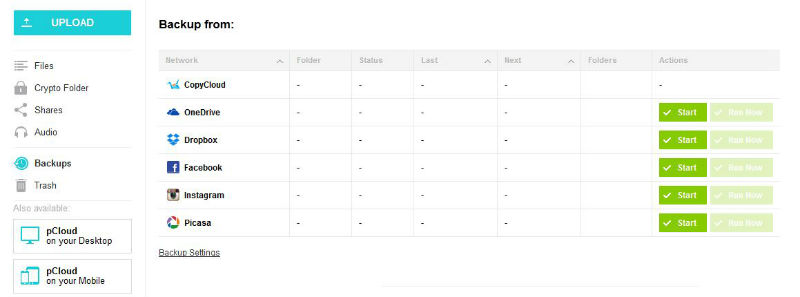
Once you choose to backup social media, pCloud provides you with a list of the accounts that they’re able to back up. Afterwards, you only need to click Start to begin the process. From then on, regular updates are carried out automatically and the status of your upload will be shown in the menu.
Once your data is backed up it is easy to share it with anyone, anywhere. Currently you can back-up your data from Facebook, Instagram and Picasa.
Read more about pCloud in our in-depth review.
iDrive
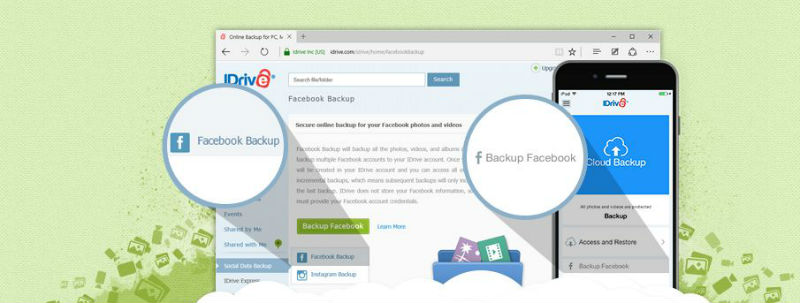
Usually when you take a photo on your phone it is stored in the photo stream of your device. You might upload it to Instagram and Facebook and then delete it to free up storage, thinking that it’s safely stored on social media servers. This is not always the case, and so you should take the necessary precautions. With iDrive you can backup not only your own social media images, but also those that you are tagged in by friends and family.
Other perks of iDrive? Like the majority of Cloud storage solutions, with iDrive you can upload and backup from one device and then access said files from any other device connected to your account. Moreover, there’s the option to start a free account, but as space is limited to 5 GB you may find yourself needing a paid account. While coming at a cost, a paid account gives you a whopping 1 TB of space, so we think it’s more than worth the price!
Intrigued? You can find out more about iDrive in our review.
Backup Social Media via Social Media Backup Providers
Frostbox
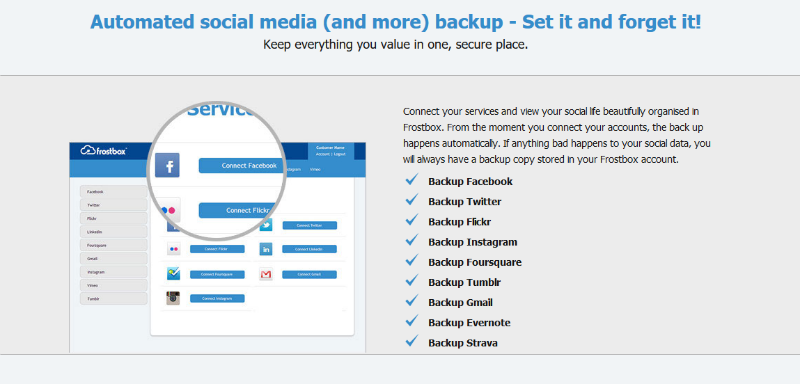
Frostbox is a Polish social media backup provider founded in 2010. Once you sign up for the service, you are able to choose to connect to your accounts on Facebook, Twitter, Flickr, Instagram, Foursquare, and more. Once you connect, the backup process will begin immediately – it’s as simple as that!
Best yet, once set, Frostbox will automatically encrypt and back up your data to their servers on a daily basis. The whole process is incredibly secure thanks to their use of Amazon S3 storage for both transit and storage.
Frostbox not only backs up social media, but other valuable data as well, including that from Gmail, Evernote, and Tumblr. This makes it a great one-stop solution for all your account backup needs.
SocialSafe

SocialSafe provides its users with password-protected social media backup software that they can download straight to their desktop.
Currently, SocialSafe is able to backup Facebook, Facebook Pages, Instagram, Twitter, LinkedIn, Pinterest, Google+ and Viadeo. You’re permitted to backup from four of your social media channels of choice for free, but after that it will cost $7 per year.
Once the initial download is done (how long that takes will depend on how much data you have on whatever social media account), SocialSafe will regularly monitor your accounts and backup any new photos, videos, or whatever else you may have put up.
Other Solutions for Social Media Backup
Aside from popular cloud storage providers, there are other ways to back up your social media accounts. More often than not, these are one-click solutions that are simple and effective. Take Twitter for example. It may not seem important now, but imagine keeping a journal and looking at it 20 years into the future, reminiscing about the good old days! Backing up your tweets enables you to preserve your digital diary forever.
Don’t rely solely on social media sites to automatically store your data in their company Clouds. If they abruptly went out of business, everything would be gone. As such, you should take matters into your own hands.
Backup Twitter

It is possible to archive tweets through Twitter itself. They now offer a one-click solution that allows you to back up everything. Simply scroll down to the Content section in the Account tab and request your Twitter archive. Afterwards, click Save. Within 24 hours you’ll receive a link that’ll bring you back to your Twitter Settings, where you can download a ZIP file containing your Twitter backup.
We personally recommend that you download your Twitter archive regularly, as Twitter will automatically delete your tweets after a certain period of time. By backing up every now and again, you ensure that you’ll never lose a single tweet.
Backup Facebook

It’s painfully easy to retrieve your data from Facebook. Simply log in and go to General Account Settings. At the bottom (underneath the general options) you will see a link to download your Facebook data. Once you have clicked this link you can click Start My Archive.
So what does this give you? Will it just give you your images and videos or can you archive everything?
Well, first of all you get all the personal posts, photos and videos you’ve shared, as well as your messages and Facebook Messenger conversations. It even includes all the information from your About section!
Once your archive is complete, Facebook will email you a link to a ZIP file which you can save to your computer. We’d recommend saving it to an account on a Cloud storage service – such as the aforementioned pCloud and iDrive – to make it ultra-secure.
Other Forms of Social Media
We could go through every single social media account one at a time, but we would be here a while. As such, we’ll just quickly cover the most popular ones.
Backup LinkedIn
If you want to download your LinkedIn data you can do so in a way that’s similar to Twitter and Facebook. Simply click on Settings, then Account, and then request an archive of your data. Doing so will download a file that you can then save to your computer (or to a third-party Cloud service provider!)
Backup Google+
Google also make it simple to download things from not only Google+, but other Apps as well. You simply select what you want to download and they’ll immediately email you a link.
Backup Instagram, Pinterest and Twitter
Image-focused social media such as Instagram, Pinterest, and Flickr is where it gets tricky. These platforms require a third-party application to download your archives. That said, Pinterest allows you to download your data to Evernote.
Social Media Backup Conclusion
Just because the Internet never forgets, doesn’t mean that the photos, videos, and messages on your various social media accounts are safeguarded forever. Like with all data, you need to take the necessary measures to back them up in order to preserve their contents. As we detailed in this article, you can do so via a third party Cloud storage service, such as pCloud or iDrive, or you can do so directly from the social media sites and Apps themselves. In doing so, you ensure that all of your memories, life events, special images, funny videos, and family treasures are kept safe forever.






